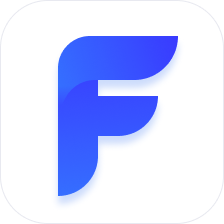Usage tips
Switching AC Mode
To simplify the keyboard layout, we have merged the C (clear current input), AC (clear all), and AC (no confirmation) buttons.
- Default is C key: Tap to clear the number you are currently typing.
- Swipe to switch modes: Swipe on the C button to switch between
ACandAC (no confirmation)for more efficient operation.
Dragging Tips
- Hide keyboard when dragging: The keyboard will automatically hide when you drag a number or expression, making the dragging operation clearer and more convenient.
- Prevent accidental touches:
- Dragging expressions: You need to long-press the equals sign for
300ms to drag the entire expression. - Dragging numbers: You need to
selectthe number first, and then you can drag it.
- Dragging expressions: You need to long-press the equals sign for
- Pre-calculation result drag restriction: To ensure calculation accuracy, the preview result of an expression (the semi-transparent number) cannot be dragged into other formulas.
Long Press to Copy
Long-press any number or expression to copy it, making it easy to paste into other applications. Whether sharing calculation results or recording data, everything can be done quickly.
Quick Delete
Long-press a formula to delete it quickly, making the operation more intuitive.